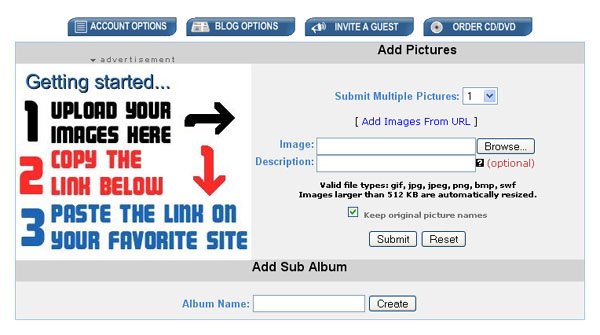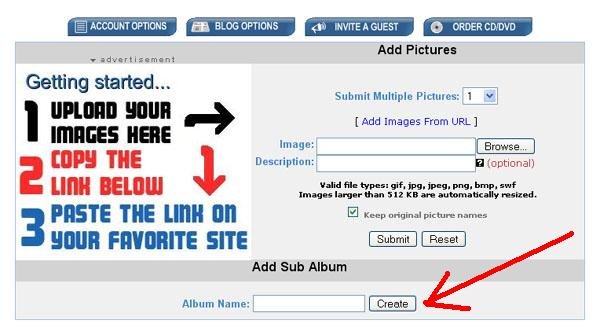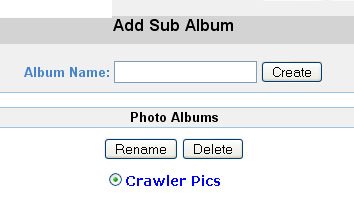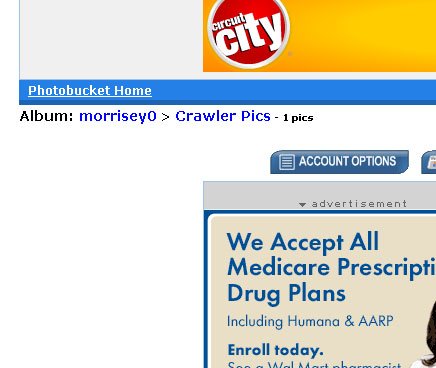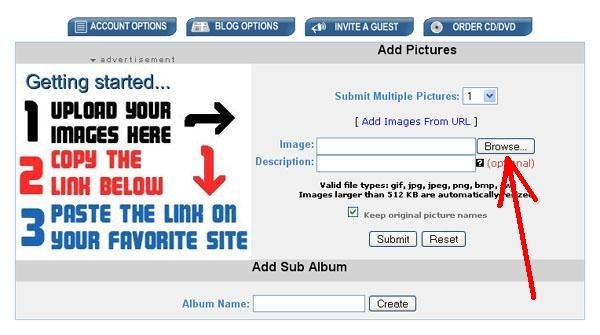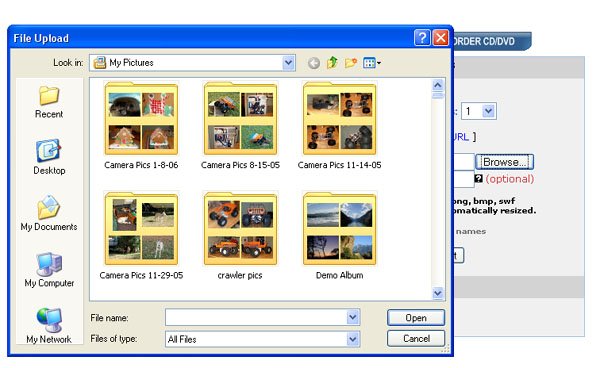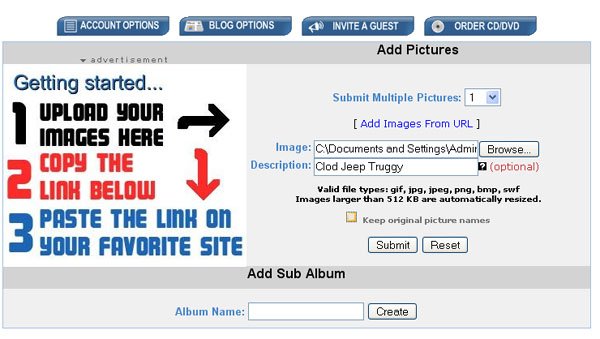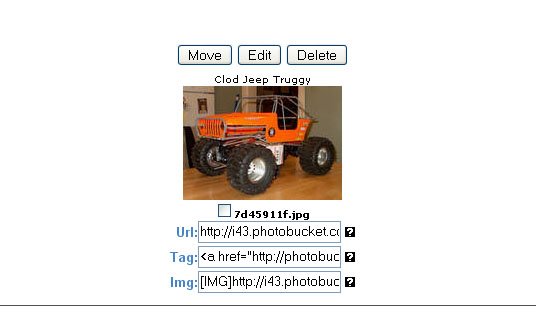First off, you SHOULD become a paying member of RCC!!! That way, you can just attach pics directly, from your computer, to your posts. Boy, that seems simple doesn’t it?!?! How about hitting this link, http://www.rccrawler.com/forum/payments.php , and forget reading any farther? Do yourself, and the rest of us, a favor and just buy a star damnit!!
But, if you choose to go with one of the old cheap cliques like “I am a poor college student,” “I don’t make enough money,” “I am in between jobs,” etc etc etc……….then I will try to walk you through how to post pictures on these forums for free.
First, you need to “host” your pictures somewhere else on the internet. RCC isn’t going to just hand out storage space for your cheap a$$. Luckily, picture hosting sites like www.photobucket.com will. There are other hosting sites out there, some good, some bad, but hell, the bucket works fine, so let’s just run with them. PB has a very convenient feature at the end of all of this (as do other hosting sites), that will make posting pics VERY easy. I am actually registering with pb and using them for the first time as I am posting this. Oh, and a lot of hosting sites won’t even let you link pics from them (Yahoo Pictures), so don’t even waste your time.
Go to www.photobucket.com and create an account, by filling out all the required info. I believe that they are pretty good with not selling you out with spam, but read the private policy statements if you are that bored. At the end of registration, they WILL try to spam you with some offers, just look for the “No thanks, continue with registration” link to the lower right of the screen. Hit on that once or twice, and you should be done.
You should now see this screen. You are now in the pb world.
But, if you choose to go with one of the old cheap cliques like “I am a poor college student,” “I don’t make enough money,” “I am in between jobs,” etc etc etc……….then I will try to walk you through how to post pictures on these forums for free.
First, you need to “host” your pictures somewhere else on the internet. RCC isn’t going to just hand out storage space for your cheap a$$. Luckily, picture hosting sites like www.photobucket.com will. There are other hosting sites out there, some good, some bad, but hell, the bucket works fine, so let’s just run with them. PB has a very convenient feature at the end of all of this (as do other hosting sites), that will make posting pics VERY easy. I am actually registering with pb and using them for the first time as I am posting this. Oh, and a lot of hosting sites won’t even let you link pics from them (Yahoo Pictures), so don’t even waste your time.
Go to www.photobucket.com and create an account, by filling out all the required info. I believe that they are pretty good with not selling you out with spam, but read the private policy statements if you are that bored. At the end of registration, they WILL try to spam you with some offers, just look for the “No thanks, continue with registration” link to the lower right of the screen. Hit on that once or twice, and you should be done.
You should now see this screen. You are now in the pb world.
Attachments
Last edited by a moderator: